Fast, secure access to your everyday essentials with Google Pay™.
Now you can add you Dnister Visa Debit Card to your Google Wallet for an easy way to tap and pay.
Google Pay allows you to use NFC capable Android devices running Lollipop 5.0 and above to make payments. It brings together everything you need at checkout and keeps your payment information safe in your Google Wallet until you’re ready to pay.
Get to it faster with Google Wallet.
You’ve got quick, easy options for accessing Wallet. Try the lock screen for one-click convenience, use voice commands if your hands are busy, or open the Wallet app from your homescreen.
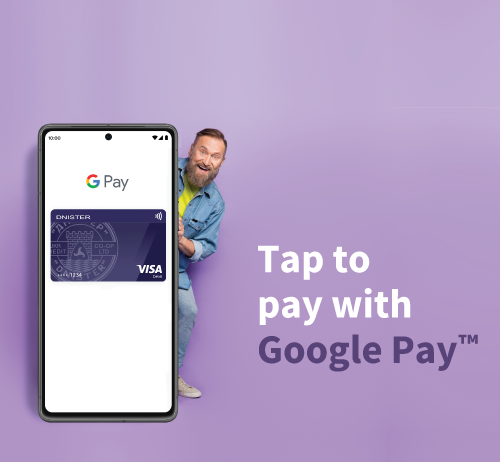
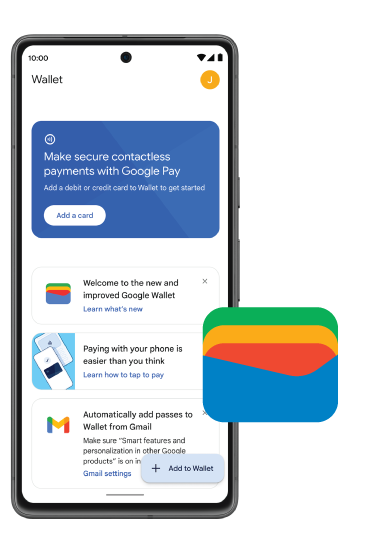
Adding your card to Google Wallet is simple
Speed through setup:
Mobile Devices
- Launch the Google Wallet app or download it on Google Play
- Tap “Add to Wallet” and follow the instructions.
- Verify your card. Then you’re all set!
Wearables
- Open the Watch app on your smartphone which is linked to your wearable device.
- Tap the “Add to Wallet”, then tap “Add Credit or Debit Card”.
- To add the debit card affiliated with your iTunes account, enter its security code. Or tap “Add a different card” and use your iPhone camera to scan the card information.
Secure to add, secure to use
Google Wallet keeps your card safe with industry-leading security built right into your Android phone. And when you pay with Google Pay, your real card infomation is never shared. Plus, with easy-to-use privacy settings, you’re in control of who sees and uses your data..
Frequently Asked Questions

